Integrating a Web-based Concordance in Word Processor as Part of Teacher Feedback on Students’ Writing
IN an earlier post I mentioned the positive effects the generic tool- the word processor- has in improving language learners’ writing skills. I also described how to use the ‘comment’ feature in MS Word as a teacher feedback (or peer response) on a language learner writing piece.
This post will take it a step further by exploiting the ‘comment’ feature, hyperlink, and a web-based concordance as an innovative writing and linguistic feedback. The web-based concordance that I chose is http://www.lextutor.ca/concordancers/concord_e.html. The reason for that is the simplicity and flexibility of such a concordance that gives the language learner, or researcher the ease to analyze a certain collocation or language use. One can choose from drop down menus the kind of corpus included ( Brow, BNC written or spoken or both depending on the query or correction context). One can choose the number of lines that the concordance turns out since so many lines might confuse the language learner/researcher. The concordance can also be used by a teacher with “Gapped” option for learners to practice gap filling.
How to integrate the web-based concordance in MS word?
1. First, highlight the linguistic or writing error and use the “comment “ feature to insert a comment.

2. Go to http://www.lextutor.ca/concordancers/concord_e.html. Now you need to prepare the concordance to target the writing error above ( verb-noun collocation ). To get the best results you should enter “the lights” in the “keywords” box and not the word “lights”. The reason for that is you are searching for the right collocation of the verb and noun, in this case “lights”, but if you enter “lights” without the article “the” the concordance will search for instance of “lights” as a verb too and not as noun as you intend. Now you should choose in which corpus you should search the instances of the collocation. Since this is a writing assignment, I chose the “Brown Corpus”. You can choose another corpus that fits in the targeted linguistic error, but make sure it does result in useful pattern that the language learner can notice the correction.

Make sure also that you set the output lines to “20” because you do not want you student to get lost with all these line if it should result in “100” patterns of the collocation.
3. Now click the “Get concordance” button.A new page will open with the pattern of the word in question. Click here if you want to see .
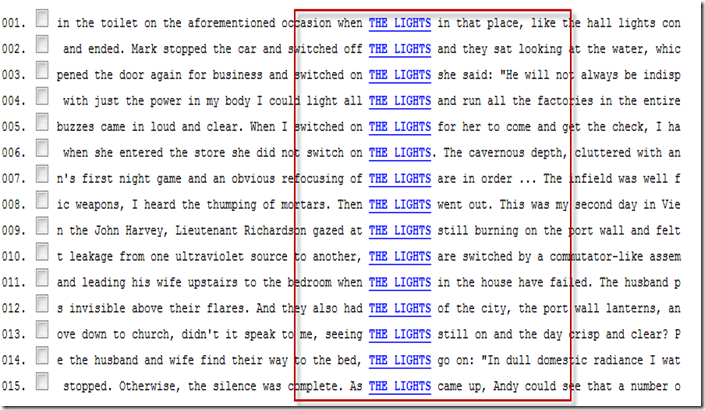
The patterns show that “the lights” collocates with : switch on, light all, refocusing of, went out, are switched by, have failed, seeing the lights still on, go on, came up. So “the lights” does not collocate with “open”.
4. If you think that this pattern output is adequate, click back to the main page where you inserted the keyword with the corpus that you selected, then click at the bottom of the page”show full URL”. A link should appear in the box. You can then click “test URL” just to make sure that this is the right one. After that you can click “Select URL” then “Ctrl+C” to copy URL.

5. Now go back to your student’s document where you already inserted the comment. Highlight “click here to find out”, then right click and scroll to “hyperlink”.
Click “hyperlink”. A new window will appear. You should then “paste” the URL that you copied from the website ( click in the address bar then “Ctrl+v”) to paste. Then click “ok”. Now your comment links to the concordance that you prepared.
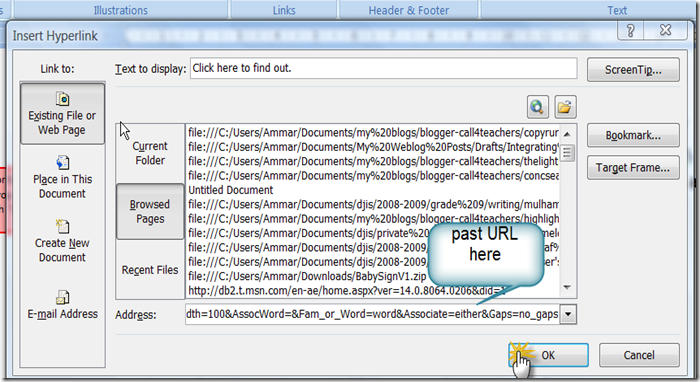
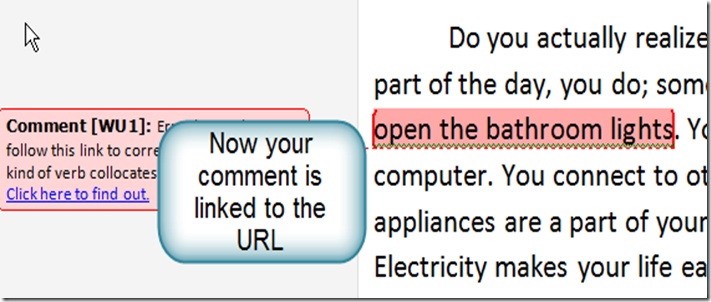
So why do we use it with our students instead of correcting the error?
Ammar
This post will take it a step further by exploiting the ‘comment’ feature, hyperlink, and a web-based concordance as an innovative writing and linguistic feedback. The web-based concordance that I chose is http://www.lextutor.ca/concordancers/concord_e.html. The reason for that is the simplicity and flexibility of such a concordance that gives the language learner, or researcher the ease to analyze a certain collocation or language use. One can choose from drop down menus the kind of corpus included ( Brow, BNC written or spoken or both depending on the query or correction context). One can choose the number of lines that the concordance turns out since so many lines might confuse the language learner/researcher. The concordance can also be used by a teacher with “Gapped” option for learners to practice gap filling.
How to integrate the web-based concordance in MS word?
1. First, highlight the linguistic or writing error and use the “comment “ feature to insert a comment.

2. Go to http://www.lextutor.ca/concordancers/concord_e.html. Now you need to prepare the concordance to target the writing error above ( verb-noun collocation ). To get the best results you should enter “the lights” in the “keywords” box and not the word “lights”. The reason for that is you are searching for the right collocation of the verb and noun, in this case “lights”, but if you enter “lights” without the article “the” the concordance will search for instance of “lights” as a verb too and not as noun as you intend. Now you should choose in which corpus you should search the instances of the collocation. Since this is a writing assignment, I chose the “Brown Corpus”. You can choose another corpus that fits in the targeted linguistic error, but make sure it does result in useful pattern that the language learner can notice the correction.

Make sure also that you set the output lines to “20” because you do not want you student to get lost with all these line if it should result in “100” patterns of the collocation.
3. Now click the “Get concordance” button.A new page will open with the pattern of the word in question. Click here if you want to see .
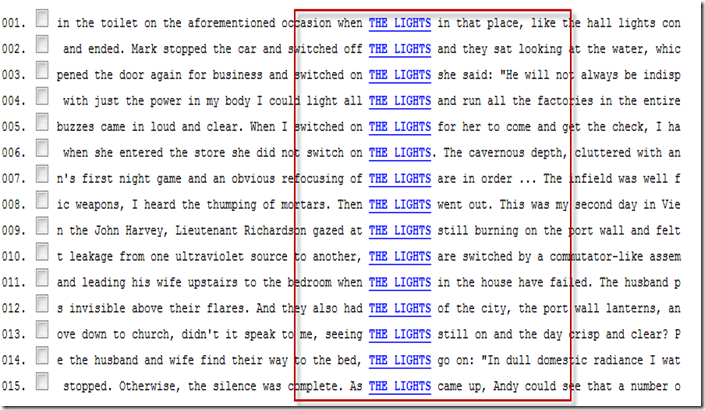
The patterns show that “the lights” collocates with : switch on, light all, refocusing of, went out, are switched by, have failed, seeing the lights still on, go on, came up. So “the lights” does not collocate with “open”.
4. If you think that this pattern output is adequate, click back to the main page where you inserted the keyword with the corpus that you selected, then click at the bottom of the page”show full URL”. A link should appear in the box. You can then click “test URL” just to make sure that this is the right one. After that you can click “Select URL” then “Ctrl+C” to copy URL.

5. Now go back to your student’s document where you already inserted the comment. Highlight “click here to find out”, then right click and scroll to “hyperlink”.
Click “hyperlink”. A new window will appear. You should then “paste” the URL that you copied from the website ( click in the address bar then “Ctrl+v”) to paste. Then click “ok”. Now your comment links to the concordance that you prepared.
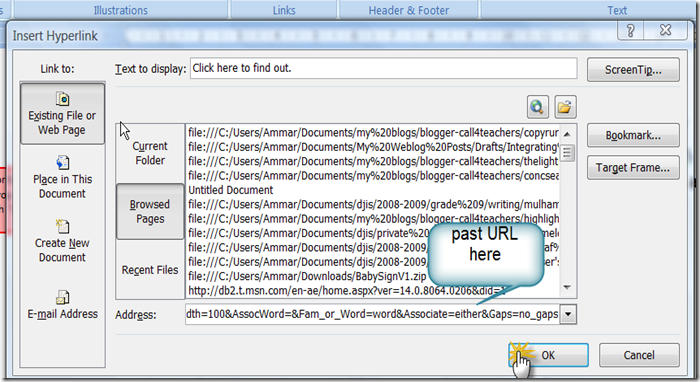
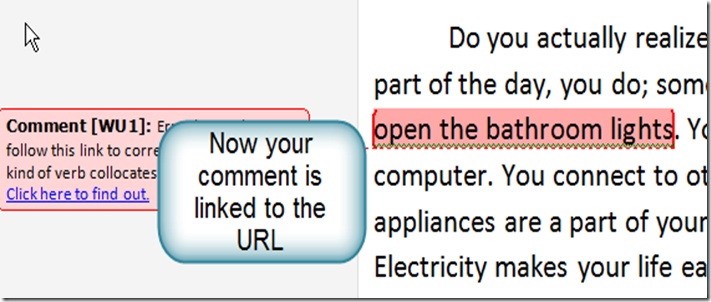
So why do we use it with our students instead of correcting the error?
- Students will notice their errors by involving them in their correction instead of doing the correction for them. In most cases, in my experience, students will disregard the teacher’s comments or corrections.
- Students are exposed to authentic language exemplars.
- Students will become more autonomous, relying on themselves to do the correction instead of the teacher. The presence and the role of the teacher is not at all diminished.
- The role of the students changes from that of receptive individuals to that of inquiring individuals, researchers of language.
- Teacher should at all times monitor students’ self-corrections as some students could not find out what to correct and what to look for.
- Training on corpus linguistics/concordancing in the classroom is extremely important before implementing it in writing assignments. Students should know what to look for in patterns to derive the rule/correction.
- It takes time on behalf of the teacher to prepare the concordance, but it is worthwhile.
Ammar
Comments
Post a Comment