Exploratory learning can be defined as an approach to teaching and learning that encourages learners to examine and investigate new material with the purpose of discovering relationships between existing background knowledge and unfamiliar content and concepts. Many studies show that exploratory learning environments improve student achievement, most often indirectly by tapping into the students’ intrinsic motivation to explore and discover, something that you spot instantly when you observe kids exploring (without prompting) in outdoor activities. However, outdoor exploration is not an option for millions of students around the world, and when exploration is in foreign countries and remote places, it is impossible for students to explore them.
In this capacity, Google is really pushing forward to help students explore the world right where they are, in the classroom and at home.
Last week, Google introduced voyager for education— a “showcase of interactive tours” meant to enhance the latest version of Google Earth. Voyager works on Google Earth mobile App, Google Earth PC and Google Earth Browser.
Google Earth's new Voyager feature brings visualization and geospatial storytelling to the fore in the redesigned application. Fly through landmarks and cities like London, Tokyo and Rome in stunning 3D, then dive in to experience them first hand with Street View. See the world from a new point of view with Voyager, which brings you one-of-a-kind stories and associated classroom activities from partners like National Geographic, PBS, and more.
Voyager includes storytelling expirations. Many stories were added by PBS, National Geographic, BBC etc., and topics range from stories of explores to pristine seas.
Start exploring stories with a click of a button.
In addition to the geospatial aspect, videos on particular areas are displayed as you move from one place to another. You can easily hide and reveal videos.
You can access voyager and other utilities right from Google Earth screen (this screenshot shows the GE Android app).
Voyager Lesson Plans and Classroom Activities
To help teachers plan effective Voyage geospatial storytelling lessons, Google has included well designed lesson plans and activities that can be incorporated in existing lesson plans. You can access all lesson plans, activities, and any additional resources from Google Earth Education website.
Have you ever used Google Earth in its old version in the classroom? Have you got the chance to use Voyager or at least plan a lesson using Voyager? Share with us your experience in the comments below.
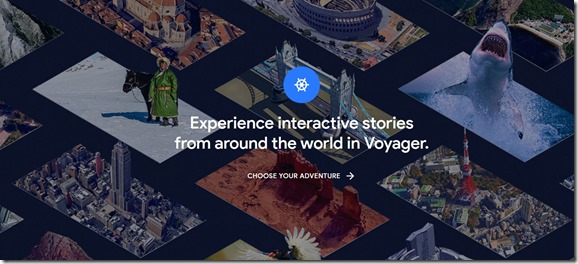





Comments
Post a Comment