This post was first published on my company blog.
As educators, we all know that videos engage students more than reading texts. Although having students analyze and reflect on videos should be balanced with textual analysis and interpretations, videos do have the added value of using the visual and auditory channels to help students retain more information so that they can be in a better position to deconstruct the messages encoded in the video, reflect on it, and discuss with peers. However, like reading texts, especially long intricate texts, students need embedded formative feedback. Watching a 20 minute video for example might disengage a student, or might include more information than the student can retrieve. The best solution to help students think about the video they are watching is embedded questions and discussions.
This is why we have listed 8 free video tools that can help you, more or less, build activities or questions around videos students watch at home as part of a blended, online or flipped learning course/class. We are presenting them in preference of open source technologies as we support and acknowledge the efforts put into open source technologies as opposed to for-profit edtechs.
1. H5P (open source)
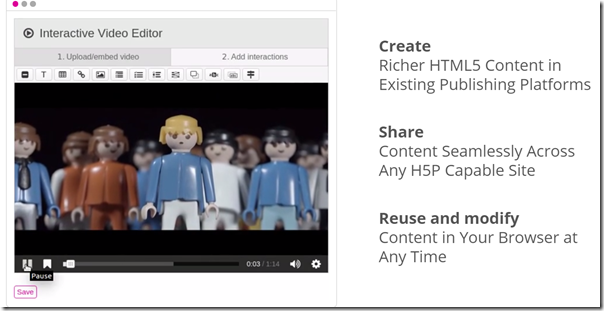 H5P is much more than an interactive video platform. It has so many possibilities. But for this post, we are only discussing its interactive video feature. H5P Interactive video is an HTML5 based interactive video content type allowing users to add multiple choice and fill in the blank questions, pop-up text and other types of interactions to their videos using only a web browser. What we also found awesome is that you can make your videos more engaging with H5P and interactive video on WordPress, Moodle and Drupal; and it lets you track student performance. Here’s an example we did some while ago.
H5P is much more than an interactive video platform. It has so many possibilities. But for this post, we are only discussing its interactive video feature. H5P Interactive video is an HTML5 based interactive video content type allowing users to add multiple choice and fill in the blank questions, pop-up text and other types of interactions to their videos using only a web browser. What we also found awesome is that you can make your videos more engaging with H5P and interactive video on WordPress, Moodle and Drupal; and it lets you track student performance. Here’s an example we did some while ago.
Here's another example.

Sometimes you just want to have you students take intermittent notes on particular time lapses of the video. Whether note-taking, posing questions, self-questioning, reflecting, or just summarizing, students use these techniques to improve their performance. Videonote.es is a powerful online video notes tool that lets students take all the notes they type automatically synchronized with the video. Later, they just click on a line for the video to jump to the relevant part. Videonot.es is integrated with Google Drive. S o any student can save their notes to Google Drive. Students can share their Video.notes file on G Drive to share with teachers for assignment feedback.
o any student can save their notes to Google Drive. Students can share their Video.notes file on G Drive to share with teachers for assignment feedback.
 I know you adore PowerPoint. Don’t we all?Fortunately, Microsoft has added a PowerPoint add-in, Office Mix that turns your PowerPoint presentation into an interactive video, for free. Yup! for free.
I know you adore PowerPoint. Don’t we all?Fortunately, Microsoft has added a PowerPoint add-in, Office Mix that turns your PowerPoint presentation into an interactive video, for free. Yup! for free.
You can add audio, video, and digital ink; create polls and interactive apps; create quizzes and simulations; design assessments and get reports; gain insights and analytics of video interactors; and it can playback on any device. Microsoft has created a decent set of tutorials for Office Microsoft. It also has a page just for educators to support their classroom teaching for blended, flipped or completely online instructions. Download and install it here. Here’s an example.
4. Vialogues (free, registration needed)
 Short for video dialogues, Vialogues claims that it helps anyone to start meaningful discussions around videos. Being built by Edlab, Teachers College at Columbia University, we don’t have any reason not to believe it delivers what it promises. Vialogues includes 4 easy steps to get started: Create, Invite, Interact, and Share.
Short for video dialogues, Vialogues claims that it helps anyone to start meaningful discussions around videos. Being built by Edlab, Teachers College at Columbia University, we don’t have any reason not to believe it delivers what it promises. Vialogues includes 4 easy steps to get started: Create, Invite, Interact, and Share.
An award-winning discussion platform that proves that videos are both powerful teaching resources and the ultimate conversation starters. Vialogues provides a space for users to hold meaningful and dynamic time-stamped discussions about videos.
5. Videoposit (freemimum for individual account)
 Lately, I’ve heard a lot of positive feedback on Videoposit by teachers. Based on the language used on Videoposit website, it seems it is mostly geared towards higher education and corporate settings, although they claim that k12 school setting is also supported. Videoposit claims to improve professional development and on-boarding of instructors/employees. It says it renders effortless authorship, learner engagement, accountable tracking, and seamless workflow.
Lately, I’ve heard a lot of positive feedback on Videoposit by teachers. Based on the language used on Videoposit website, it seems it is mostly geared towards higher education and corporate settings, although they claim that k12 school setting is also supported. Videoposit claims to improve professional development and on-boarding of instructors/employees. It says it renders effortless authorship, learner engagement, accountable tracking, and seamless workflow.
I wouldn't trust a website that uses its owner’s pet dog as a logo, but you are welcome to try it anyway.
6. Edpuzzle (freemimum for individual account)
 Edupuzzle claims it is the easiest way to engage students with videos by picking a video, adding a magical touch and tracking students’ understanding. Edpuzzle saves time and improves student learning by taking an already existing video on Youtube, Khan Academy, Crash Course etc. or uploading your own, by enabling self-paced learning with interactive lessons, adding one’s voice and questions along the video, and by knowing if your students are watching your videos, how many times and see the answers they give. Edpuzzle is also available as an Android and iOS app, and ass a Chrome extension, a Youtube extension.
Edupuzzle claims it is the easiest way to engage students with videos by picking a video, adding a magical touch and tracking students’ understanding. Edpuzzle saves time and improves student learning by taking an already existing video on Youtube, Khan Academy, Crash Course etc. or uploading your own, by enabling self-paced learning with interactive lessons, adding one’s voice and questions along the video, and by knowing if your students are watching your videos, how many times and see the answers they give. Edpuzzle is also available as an Android and iOS app, and ass a Chrome extension, a Youtube extension.
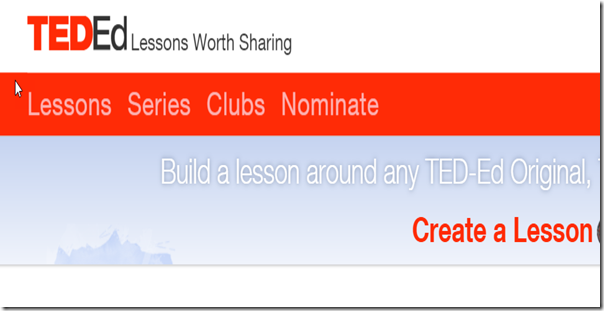 If you are like me, you would binge watch TED talks. They are tremendously inspiring. TEDed Lessons was created to build lessons around TED videos, or any other video as well. The video questions are sorted into four categories: Watch (student watches video.), Think (student answers multiple choice questions.), Dig Deeper (Student answers a subjective question or follows some additional resources.), and Discuss( Students discuss the video with peers.). This categorization is a great way for differentiating learning in terms of cognitive processes. The technical difference between TEDed lessons and Edupuzzle, Videoposit, and H5P above is that the questions in TEDed lessons are not embedded in the video. The student watches the whole video and answers the questions, although toggling between watching and answering questions is an option too (perhaps it is better for students to choose whether to answer questions whilst watching or later?).
If you are like me, you would binge watch TED talks. They are tremendously inspiring. TEDed Lessons was created to build lessons around TED videos, or any other video as well. The video questions are sorted into four categories: Watch (student watches video.), Think (student answers multiple choice questions.), Dig Deeper (Student answers a subjective question or follows some additional resources.), and Discuss( Students discuss the video with peers.). This categorization is a great way for differentiating learning in terms of cognitive processes. The technical difference between TEDed lessons and Edupuzzle, Videoposit, and H5P above is that the questions in TEDed lessons are not embedded in the video. The student watches the whole video and answers the questions, although toggling between watching and answering questions is an option too (perhaps it is better for students to choose whether to answer questions whilst watching or later?).
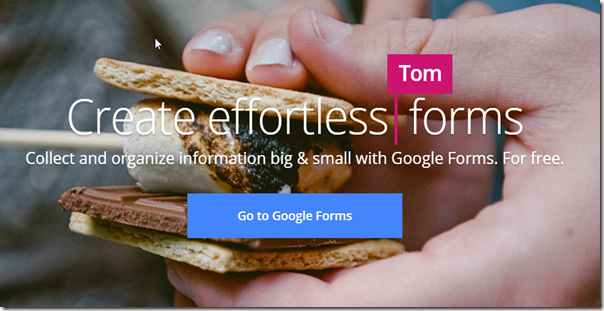 I know what you are thinking! Again? Back to Google? Well, the generic aspect of G Suite is that it can allow you to remix anything you want to produce what you need for your instructional objectives. Using Google Form Quiz template, you can embed a YouTube video followed by questions on the video. Although the questions are not embedded in the video, itself this helps students check their understanding and think deeper about the issues in the video. You can also add YouTube video questions at consequent times in the video so that students watch the video and answer questions before moving on to the next part of the video. For example, question 1 would be a YouTube video that starts at 0 sec. and ends at 1 min. Question 2 includes the same video start time at 1 min. and ends at 3 min. and so on (see here on how to do it).
I know what you are thinking! Again? Back to Google? Well, the generic aspect of G Suite is that it can allow you to remix anything you want to produce what you need for your instructional objectives. Using Google Form Quiz template, you can embed a YouTube video followed by questions on the video. Although the questions are not embedded in the video, itself this helps students check their understanding and think deeper about the issues in the video. You can also add YouTube video questions at consequent times in the video so that students watch the video and answer questions before moving on to the next part of the video. For example, question 1 would be a YouTube video that starts at 0 sec. and ends at 1 min. Question 2 includes the same video start time at 1 min. and ends at 3 min. and so on (see here on how to do it).
We hope you liked the interactive video tools above. Have you used any of these before? Are they new to you? Are you willing to try one this school year? Share your thoughts in the comment box below
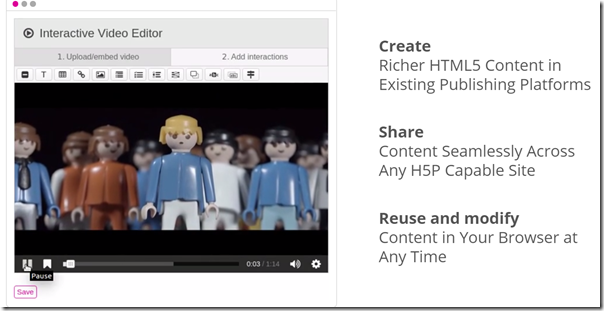

 o any student can save their notes to Google Drive. Students can share their Video.notes file on G Drive to share with teachers for assignment feedback.
o any student can save their notes to Google Drive. Students can share their Video.notes file on G Drive to share with teachers for assignment feedback. 



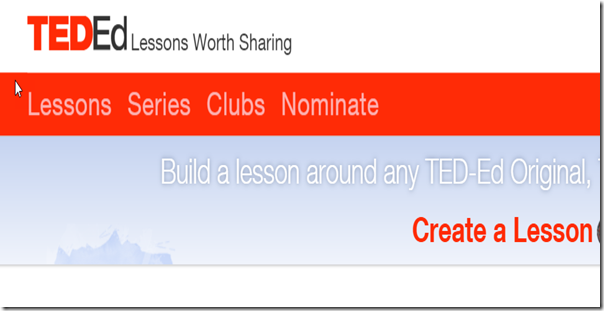
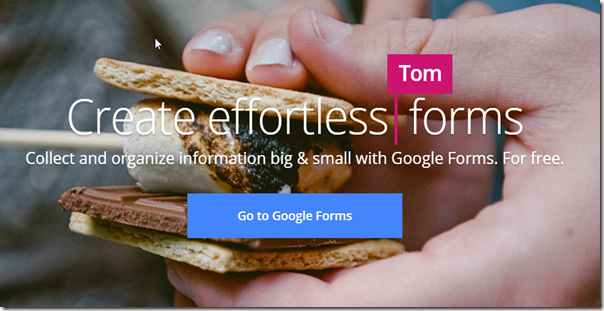
Comments
Post a Comment